Page Management
Edit page
You can access any of your page to edit at anytime.
-
On any current page editor, click on Site menu and navigate to Pages. (It's always current here)
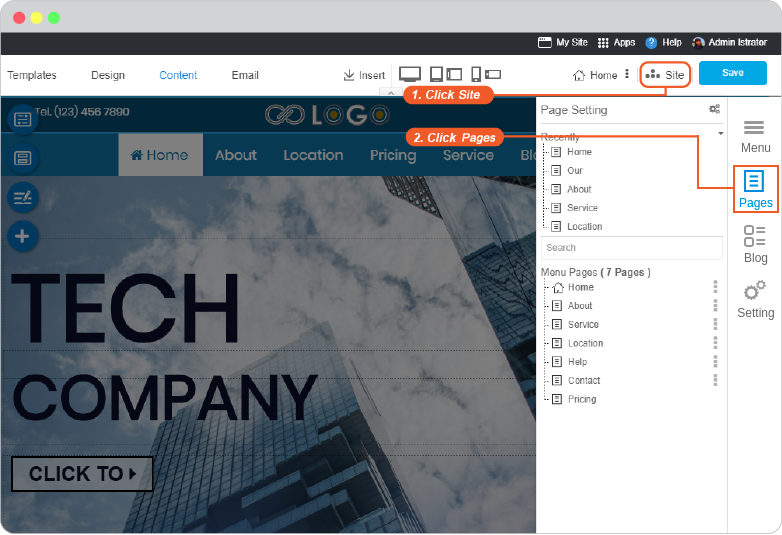
-
"Page Setting" tool is activated.
-
Recently part is showing your recently added pages
-
Search is to search pages on your website
-
Menu Pages pages that are already connected with menus on website navigation
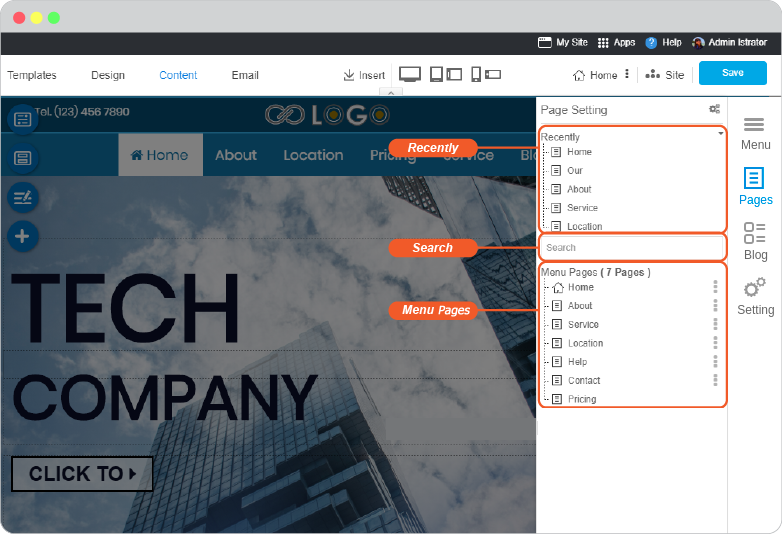
-
-
You can click directly on page name to open its editor.
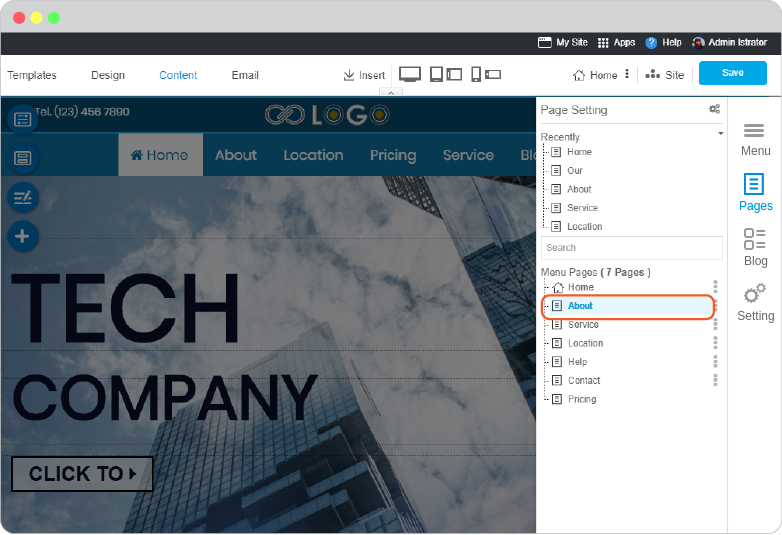
Page management tools
You can mange pages on your website by using Page Setting feature.
-
On any current page editor, click on Site menu and navigate to Page. (It's always current here)
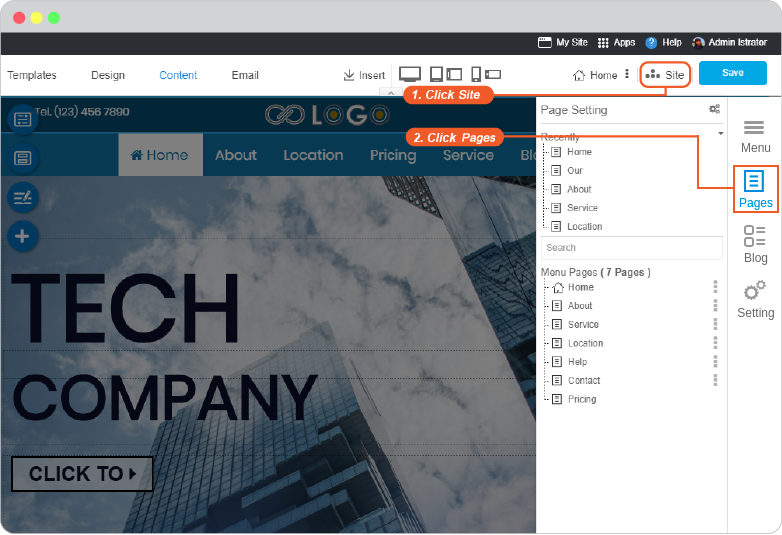
-
"Page Setting" tool is activated, click on 3-dots next to page name you want to manage.
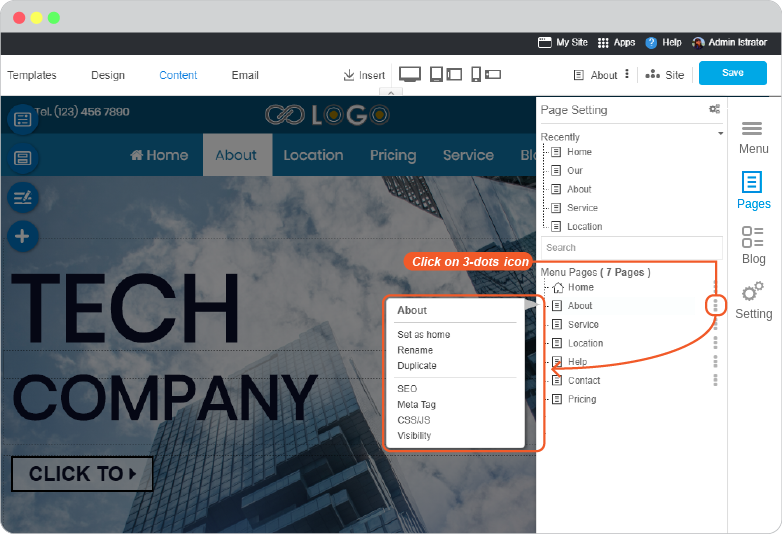
-
Set as home is to set this page as website home page
-
Rename is to rename this page
-
Delete is to delete this page from your website. If you linked it with a menu, the menu will be DELETED as well.
-
Duplicate is to duplicate this page both content and design, and may change its details later
-
SEO is to add SEO to your page for being more reached and found when readers search on search engine. Full guide is here.
-
Meta Tag is to insert meta tag and meta description. Full guide is here.
-
CSS/JS is to insert CSS and javascript code to this page. Full guide is here.
-
Visibility is to set to whom your page will be visible to, public, all members, or restricted members. Full guide is here.
-