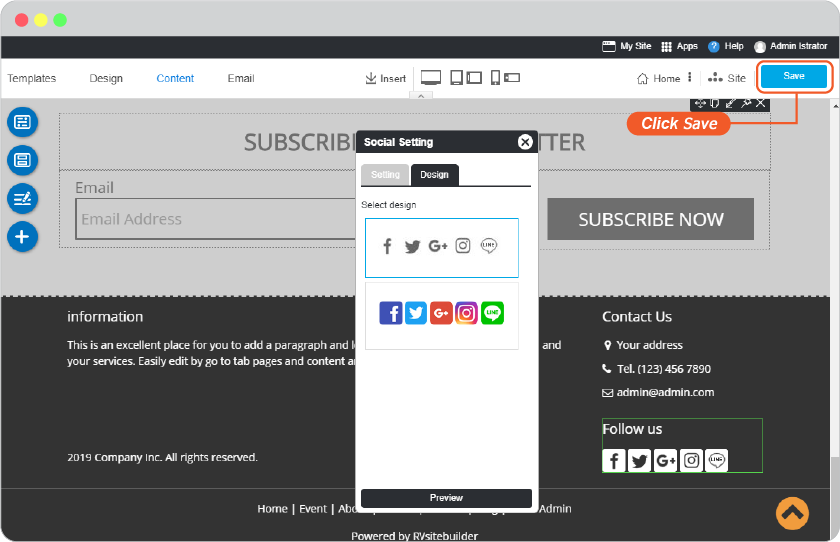Website Footer
The new feature of RVsitebuilder is an adjustable footer area!
In version 7, it allows you to change the style and background color by selecting from a list we provides.
Footer Design
-
On step Design tab, click Footer.
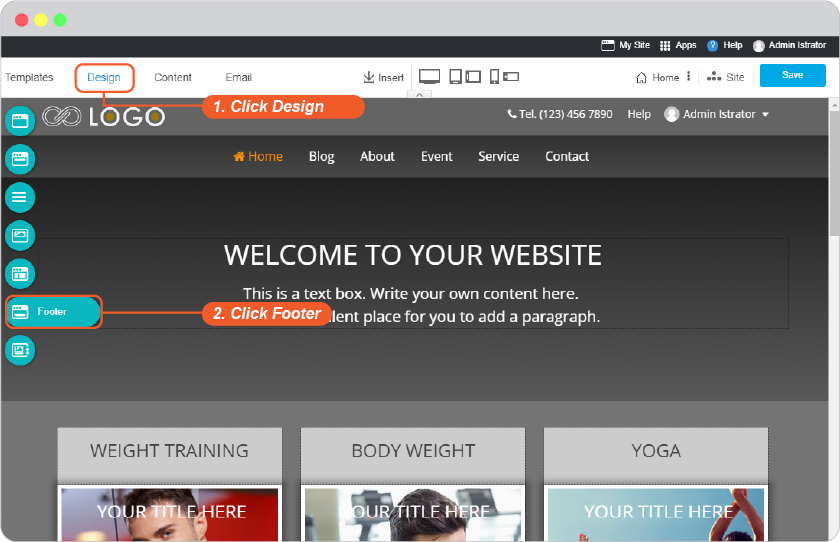
-
Select a Footer design and set to show a sitemap and copyright.
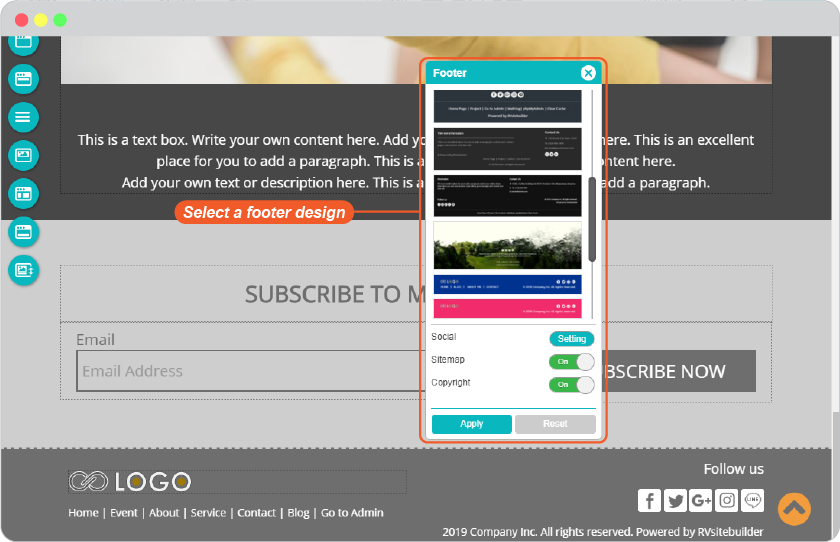
Tip: Showing a sitemap - This feature will be useful for visitors to get faster and easier access.
-
Click Apply, and Save it on Content editor page.
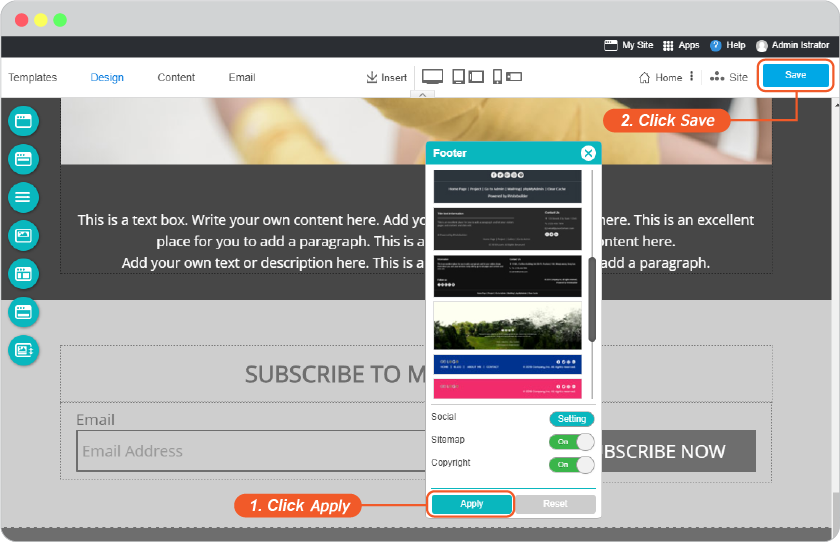
Information Setting
You can insert information about your company on the information block.
-
Just click directly on the Follow Us area on Footer and set it.
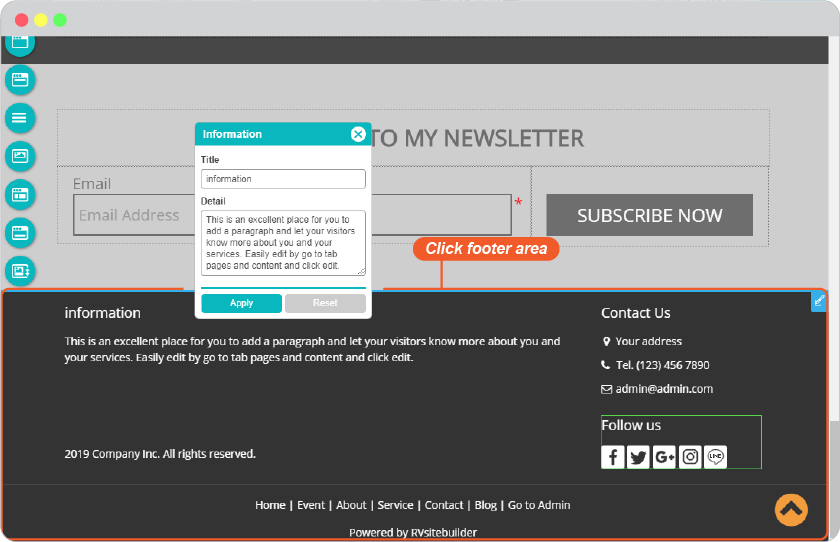
-
Simply put, your company profile is a professional introduction and aims to inform people (primarily prospective buyers and stakeholders) your products, services, and current status. A well written company profile is a great opportunity for your company to differentiate itself.
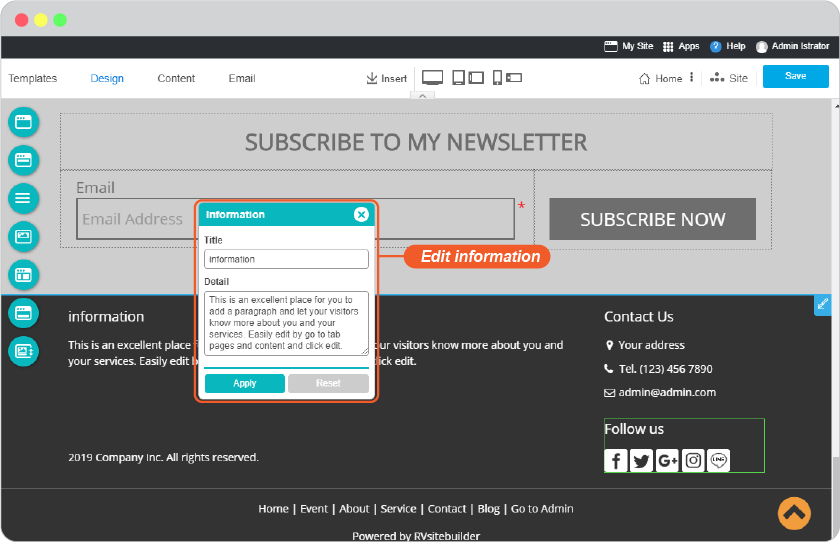
-
Click Apply, and Save it on Content editor page.
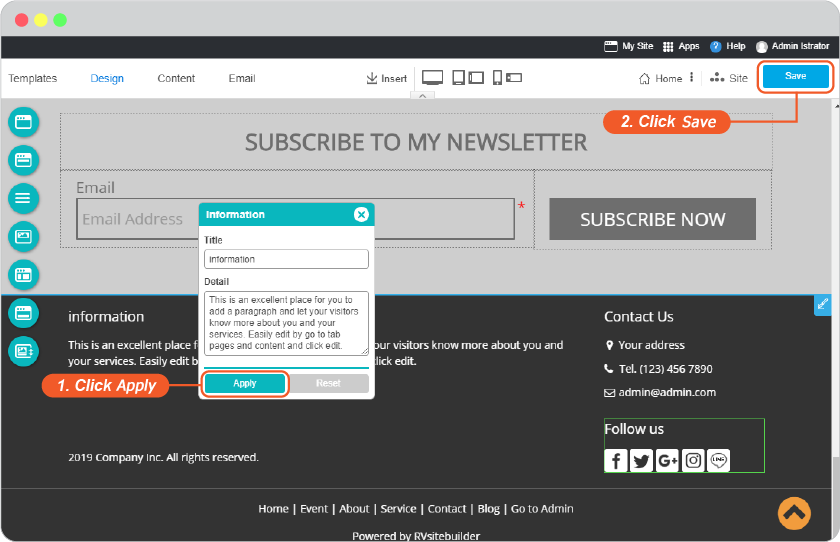
Contact Us Setting
Add your company address for more trustworthy and easy to contact. This is a Brand global setting which logo, a phone number will be shown on your top menu also.
-
Just click directly on the Contact Us area on Footer and set it.
Note: This Contact Us information is the same when you add and edit on Top Menu.
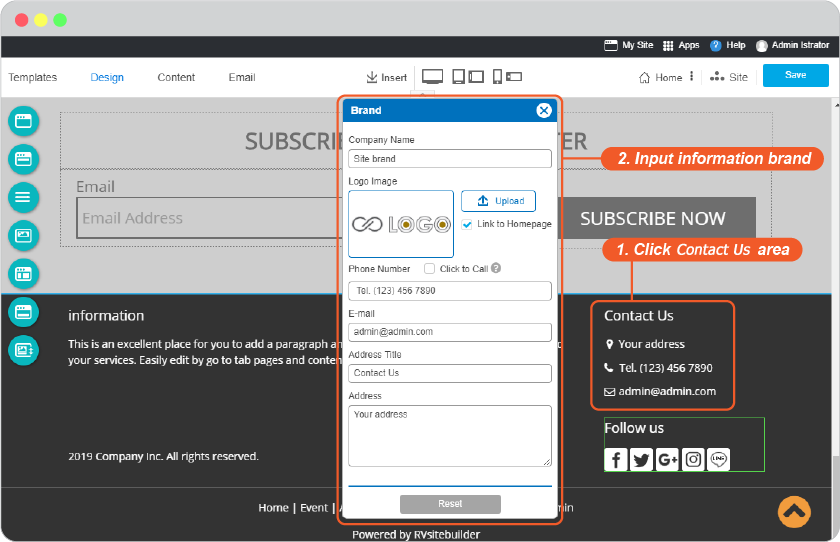
-
Click Save on Content editor page.
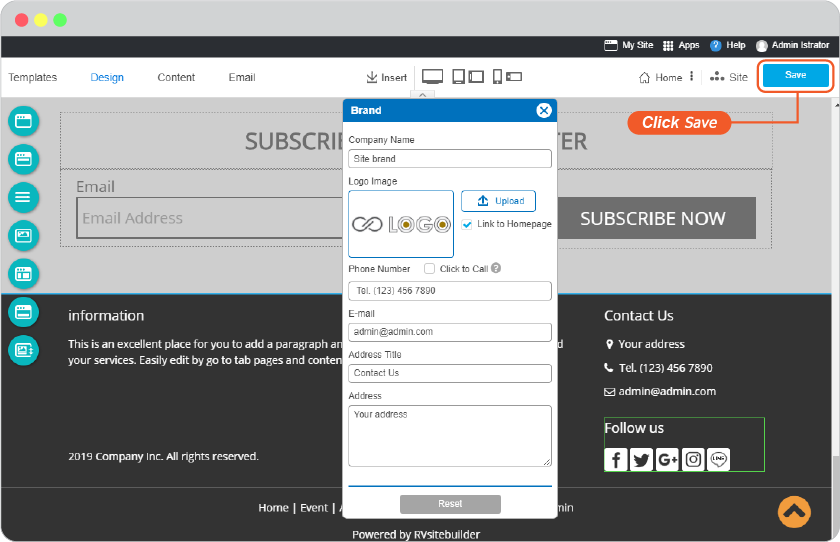
Social Media Setting
Always have your visitors stay connected with you on Facebook, Twitter, Google+, Instagram, Line that will appear on website footer.
-
Just click directly on the Follow Us area on Footer and set it.
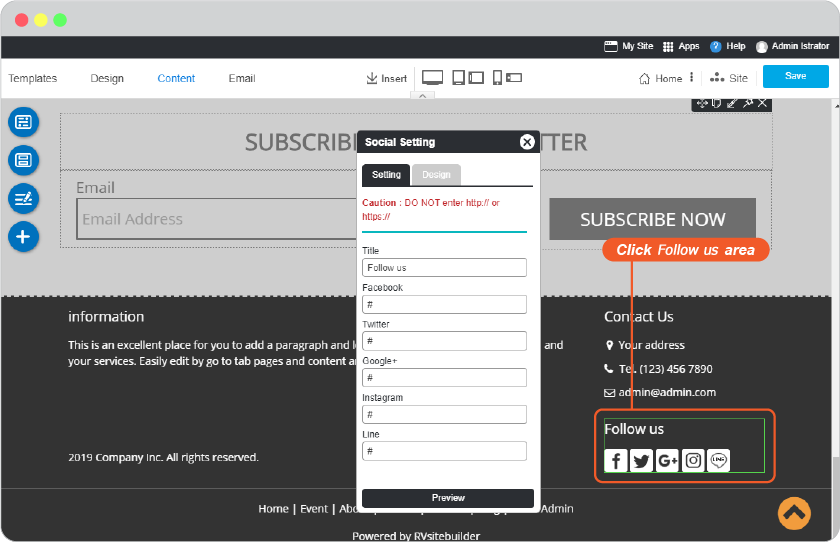
-
Add your social accounts on Setting tab.
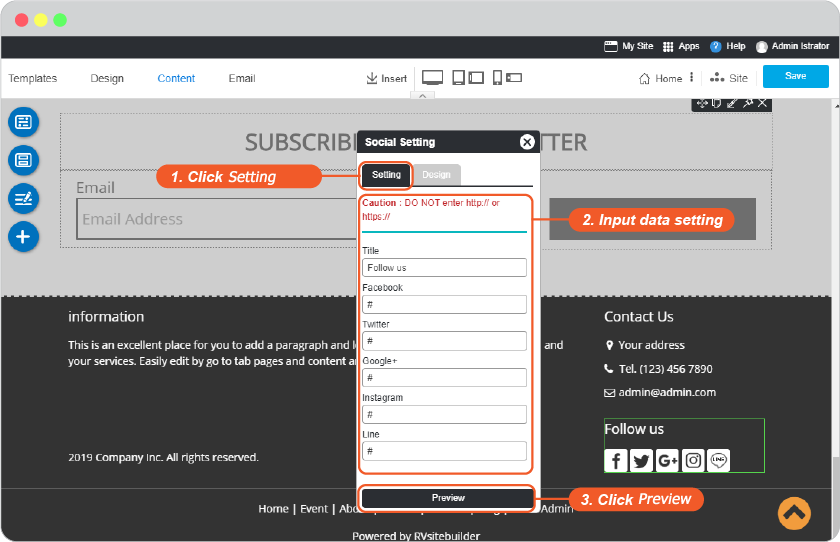
-
On Design tab, select appearance, and Preview.
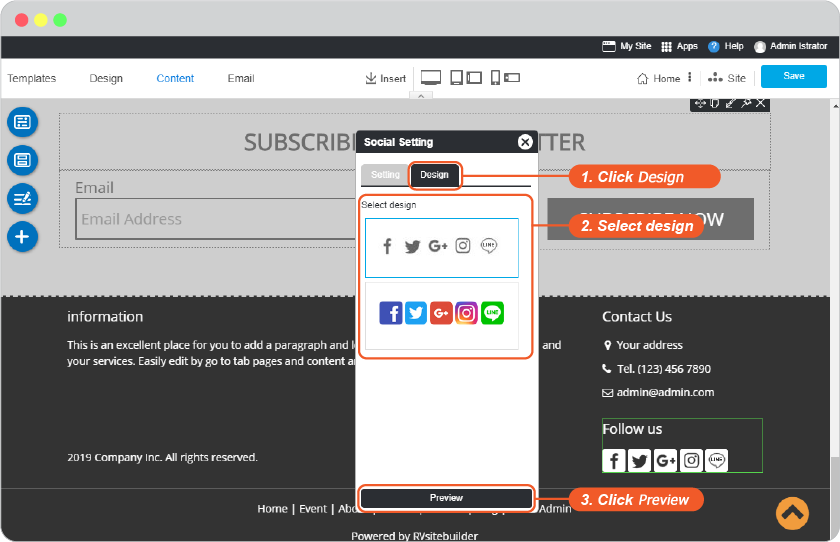
-
Click Save it on Content editor page.