Easy add CSS/Javascrip on your website
Long story short, it allows you to install Apps from our Apps Marketplace to use on your website aside from cool features we already provide in RVsitebuilder.
But in case if sometimes you really want to add Javascript/Css on your page in order to make your website more wow, you can also do that in our HTML Mode.
Add CSS/Javascript by page
-
Make sure the Javascript/Css you got is correct and working properly.
-
At Content tab, click on any content section of the page you want. On Section Editor, click on html mode.
javascript is supported here, you don't need to insert script in File Manager
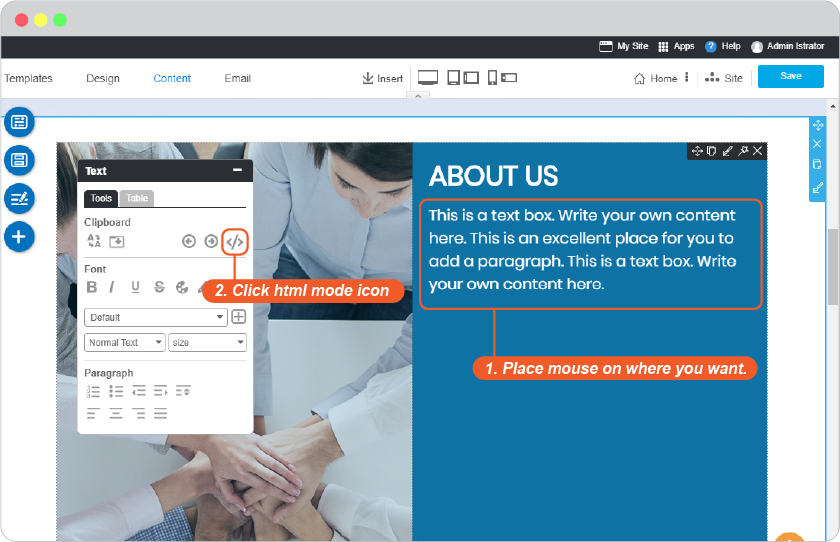
-
Insert the Javascript/Css
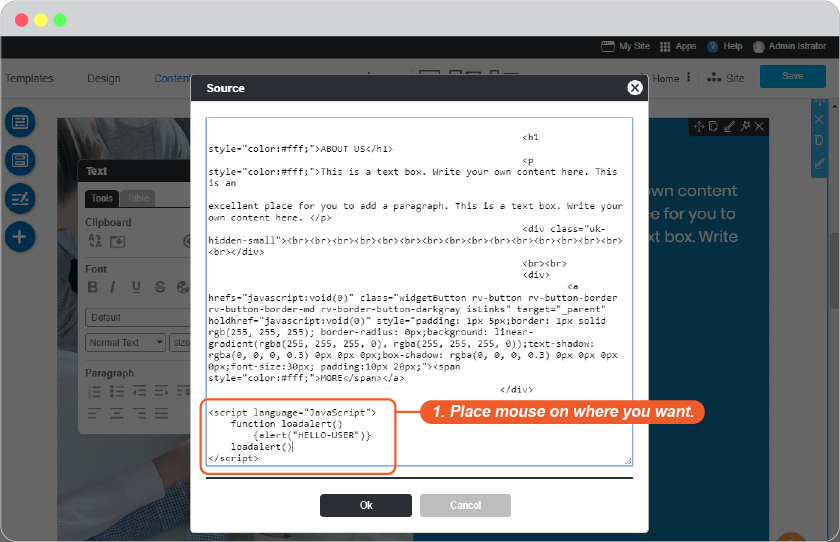
-
Click Ok to save.
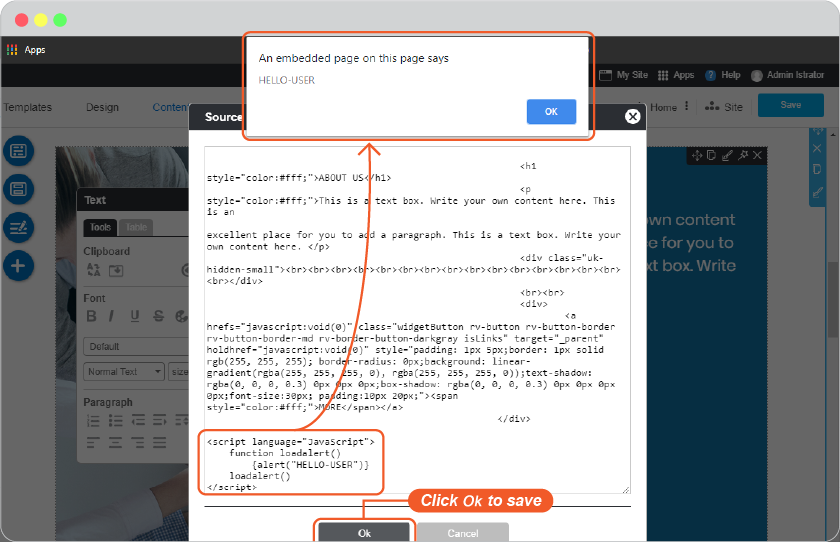
-
Don't forget to click Save on content editor.
-
Click on My Site to see what you just have done.
-
If there's nothing in action or it shows and error, please check the script again for if it's really correct.
Add CSS/Javascript by site
-
On Content editor, click Site -> Page Management icon
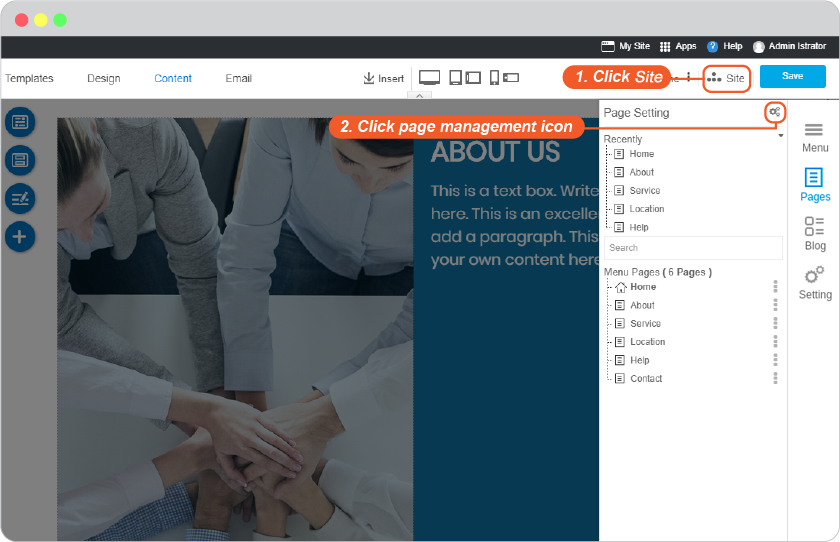
-
On Site Config panel.
-
Click Site
-
Select CMS
-
Select CSS/JS
-
Insert CSS or JavaScript
-
Click Save
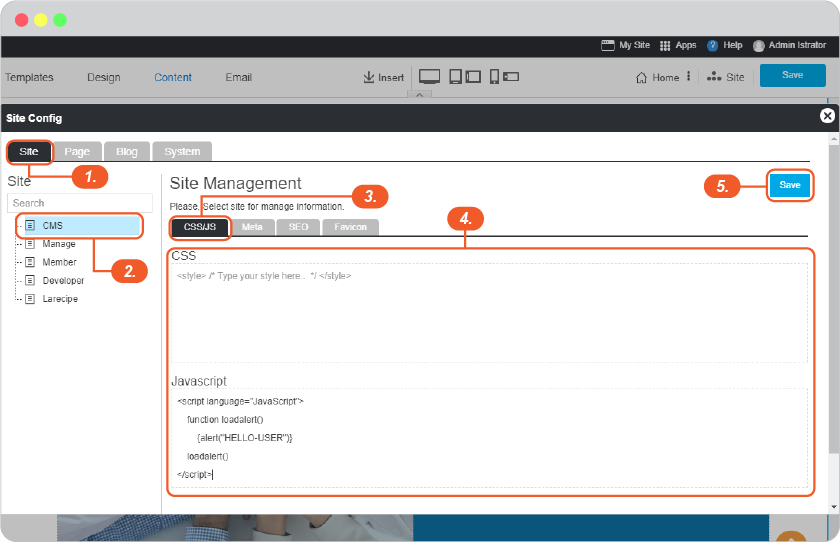
-
-
Don't forget to click Save on content editor.
-
Click on My Site to see what you just have done.
-
If there's nothing in action or it shows and error, please check the script again for if it's really correct.