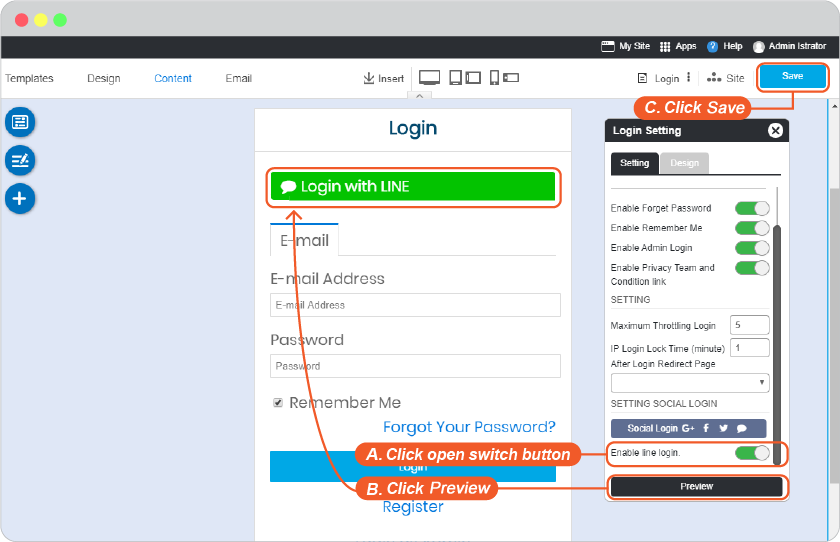LINE Login Setup
To setup Line app as a login channel for your website, you will have to register your email address with Line first.
Register here: https://developers.line.biz/en/docs/line-login/getting-started/
Then setup the login by following.
-
Login to line developer console at: https://developers.line.biz/console/
-
Click Create a new provider.
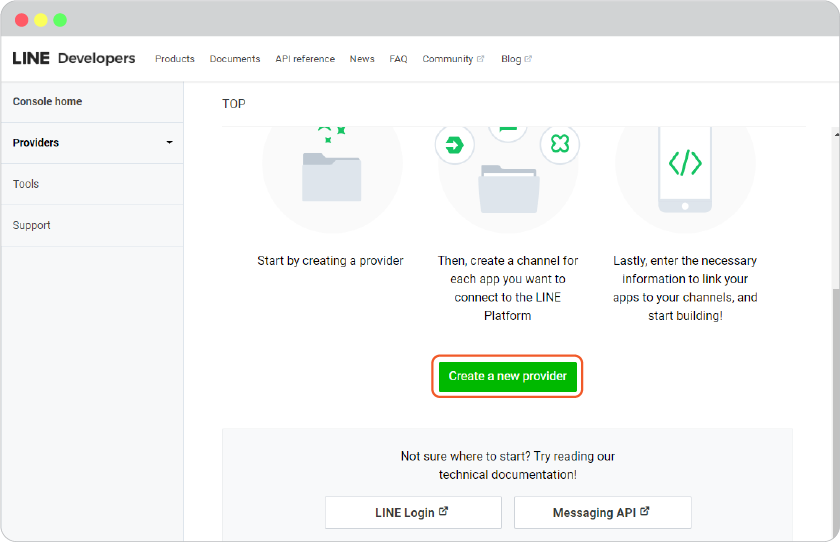
-
Add Provider name, and clickCreate.
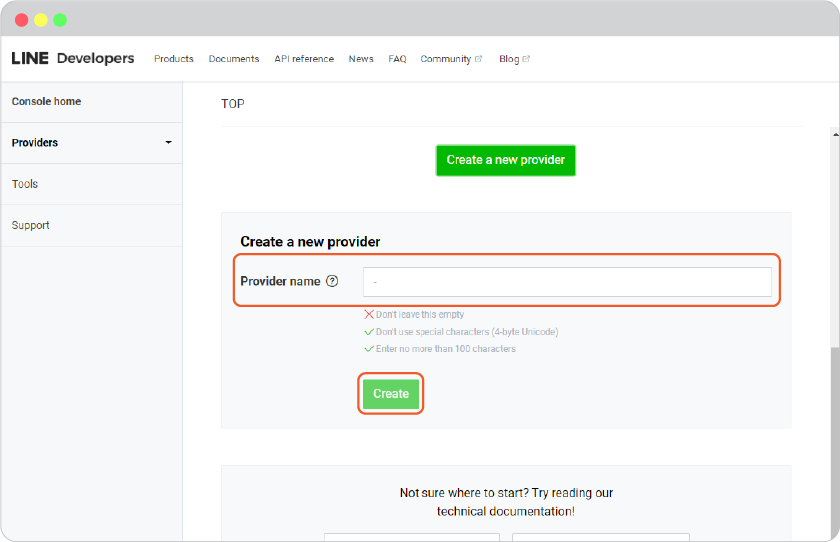
-
Select Create a LINE Login Channel to use with your website login with LINE.

-
Complete required values:
- App name
- App description
- App type, select Use Web
- Email address, add the email address of admin.
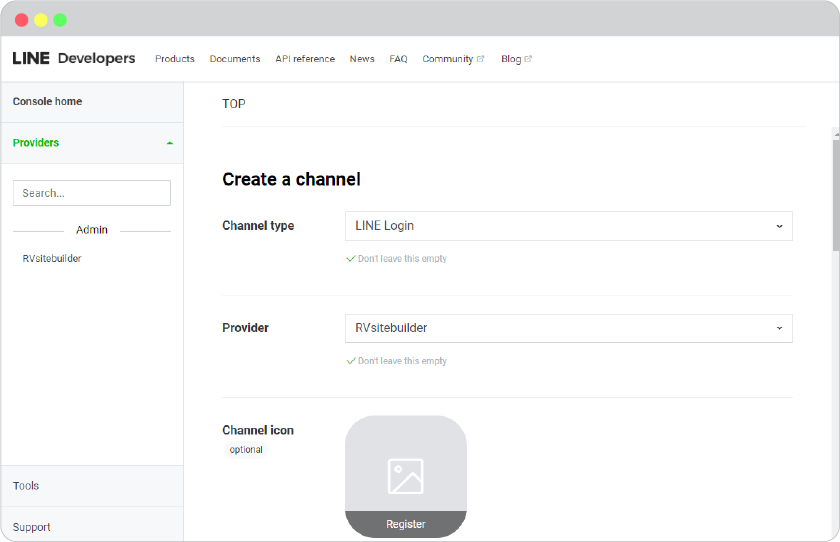
-
Once you're at Confirm page, checkbox at LINE Developer Agreement, and click Create.
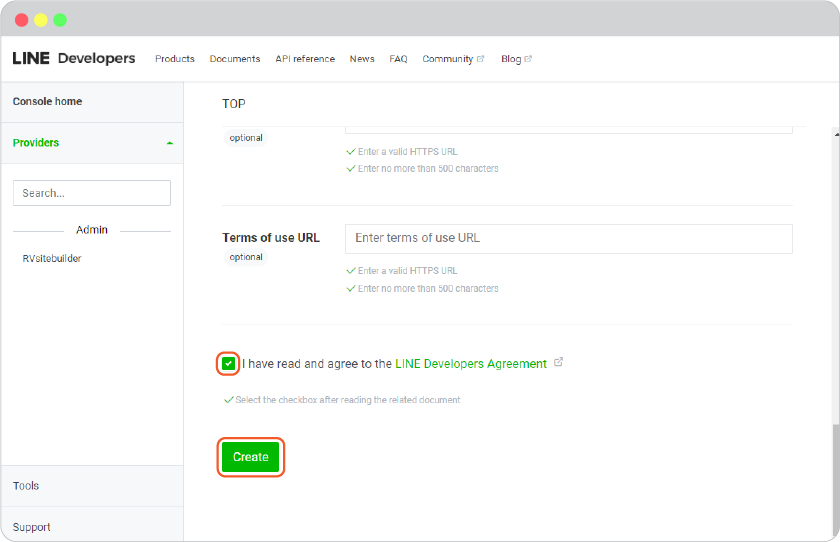
-
Select LINE Login tab, Insert Callback URL, and click Update. (You can find Callback URLs in your website editor -> Site -> System -> on "System Pages" list -> Login, click on Login form to open Login setting. On Login Setting panel, scroll and click "Social Login" button, you will be at "Site Config" Member, look for LINE login redirect URL.)
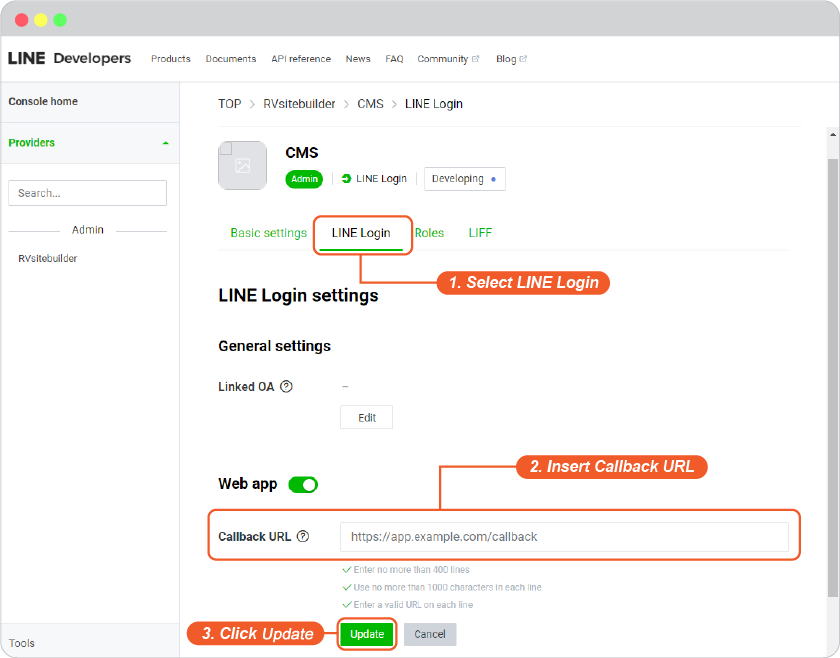
-
Select Basic setting tab for setting OpenID Connect, the details of Channel ID and Channel secret
-
Click Apply button for setting OpenID Connect
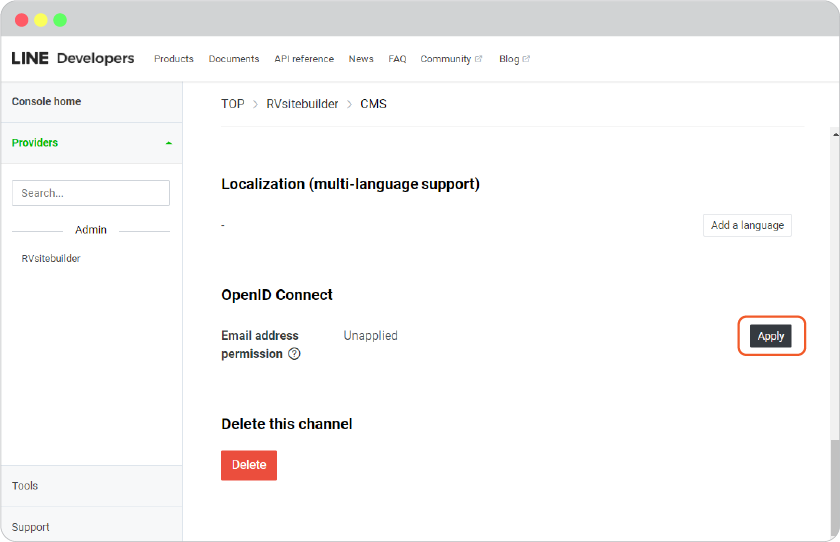
-
Check boxes for functions, and click Submit.
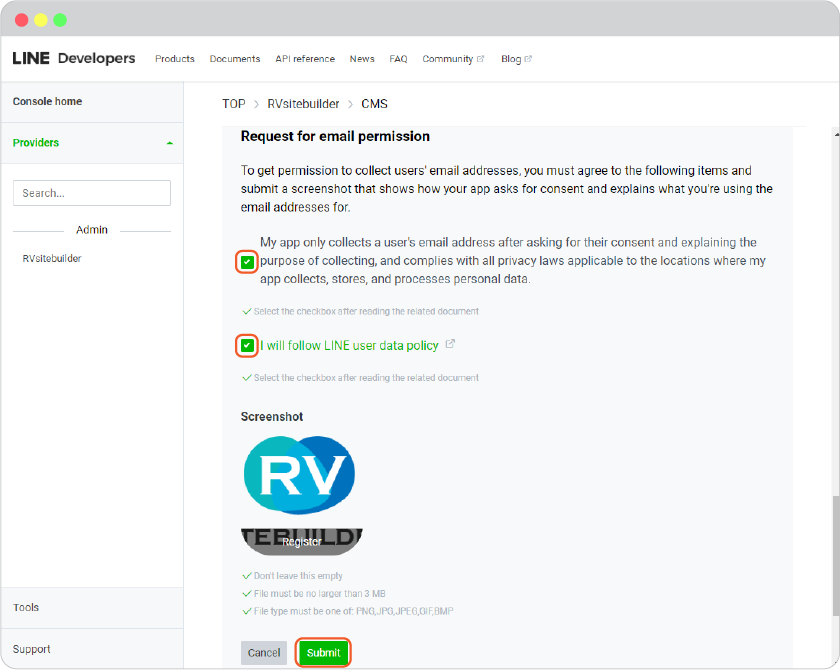
-
The details of Channel secret are showing.

-
The details of Channel ID are showing.
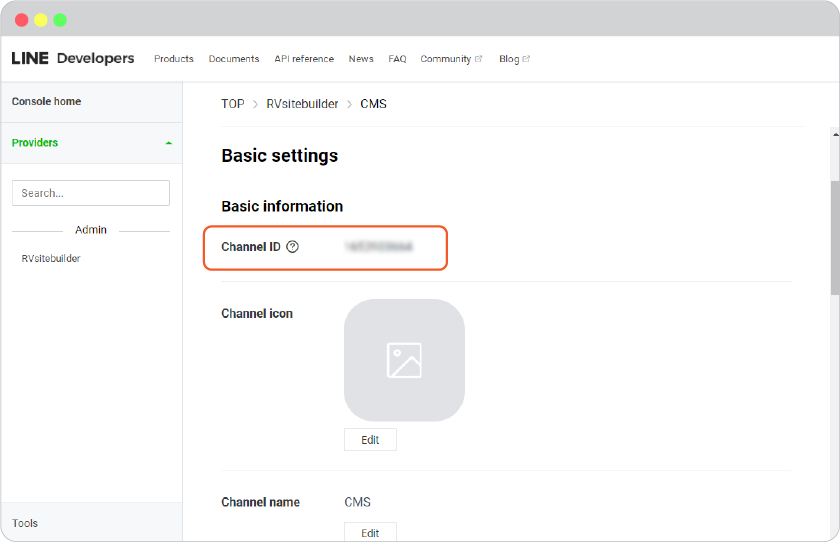
-
Go to website editor -> Site -> System -> on "System Pages" list -> Login, click on Login form to open Login setting. On Login Setting panel, scroll and click "Social Login" button, you will be at "Site Config" Member.
- Select LINE tab.
- Insert Channel ID for LINE Client ID and Channel Secret for LINE Client Secret.
- Click Save to add these values to your form.
- Close the Site Config window.
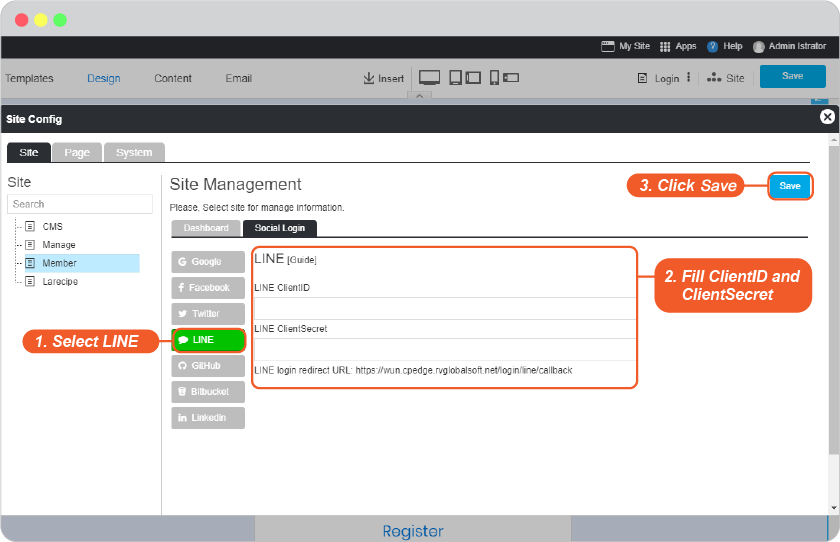
- Click "Save" on editor page.
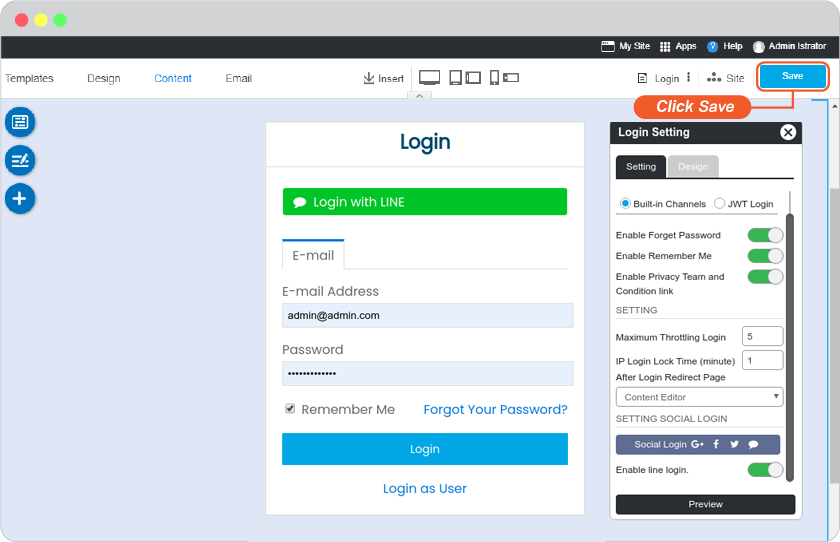
-
The LINE Login single sign-on is available for your user to login to your website without make a new register.
Bonus
Disable and Enable your LINE Login
Go to website editor -> Site -> System -> on "System Pages" list -> Login, click on Login form to open Login setting. On Login Setting panel, scroll and look at Enable line login.
A. Slide to left to disable or right to enable.
B. Click "Preview".
C. Click "Save" to save all of your setting.