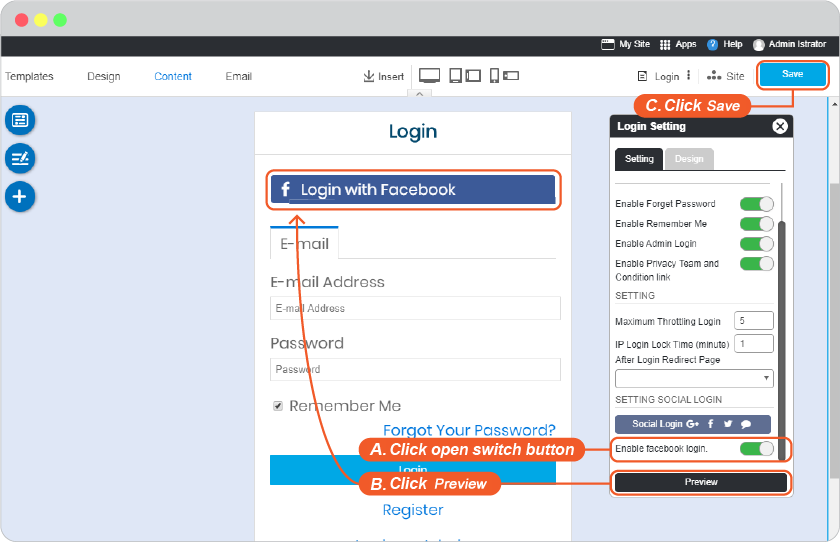Facebook Login Setup
-
Go to https://developers.facebook.com/apps , select Add a New App.
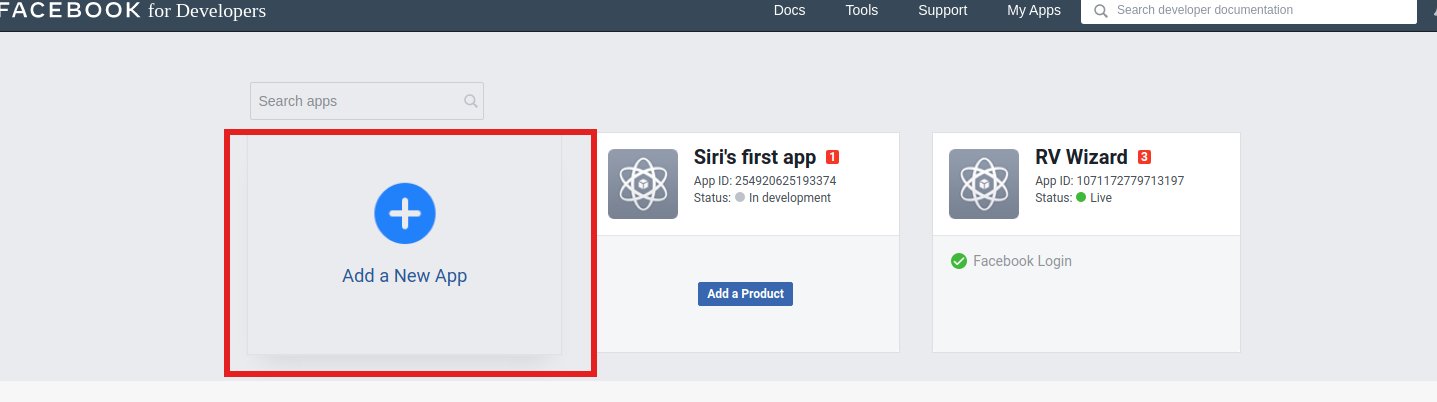
-
Insert Display Name and Contact Email you want facebook to connect with your website. Then click Create App ID.
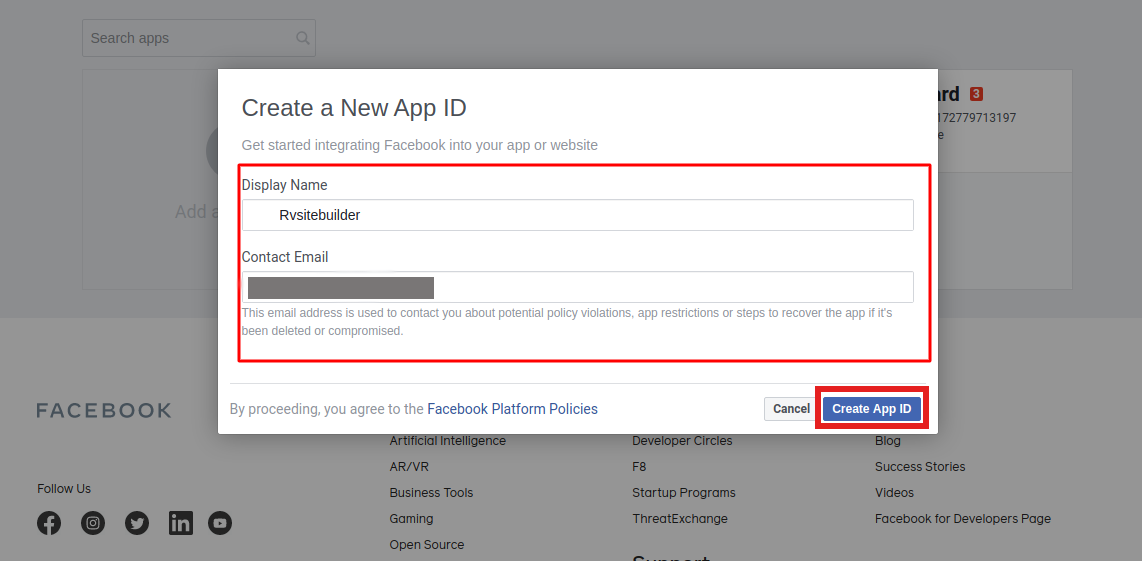
-
Insert the correct Security Check.
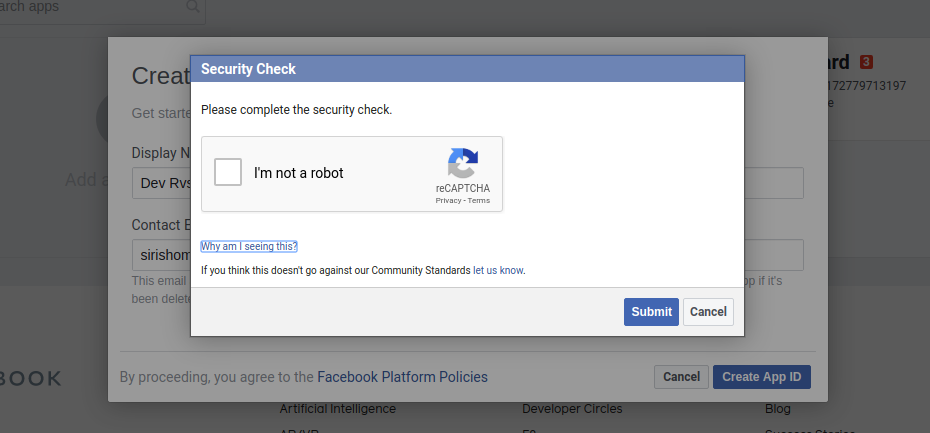
-
Next page, look for product Facebook Login and select Setup.
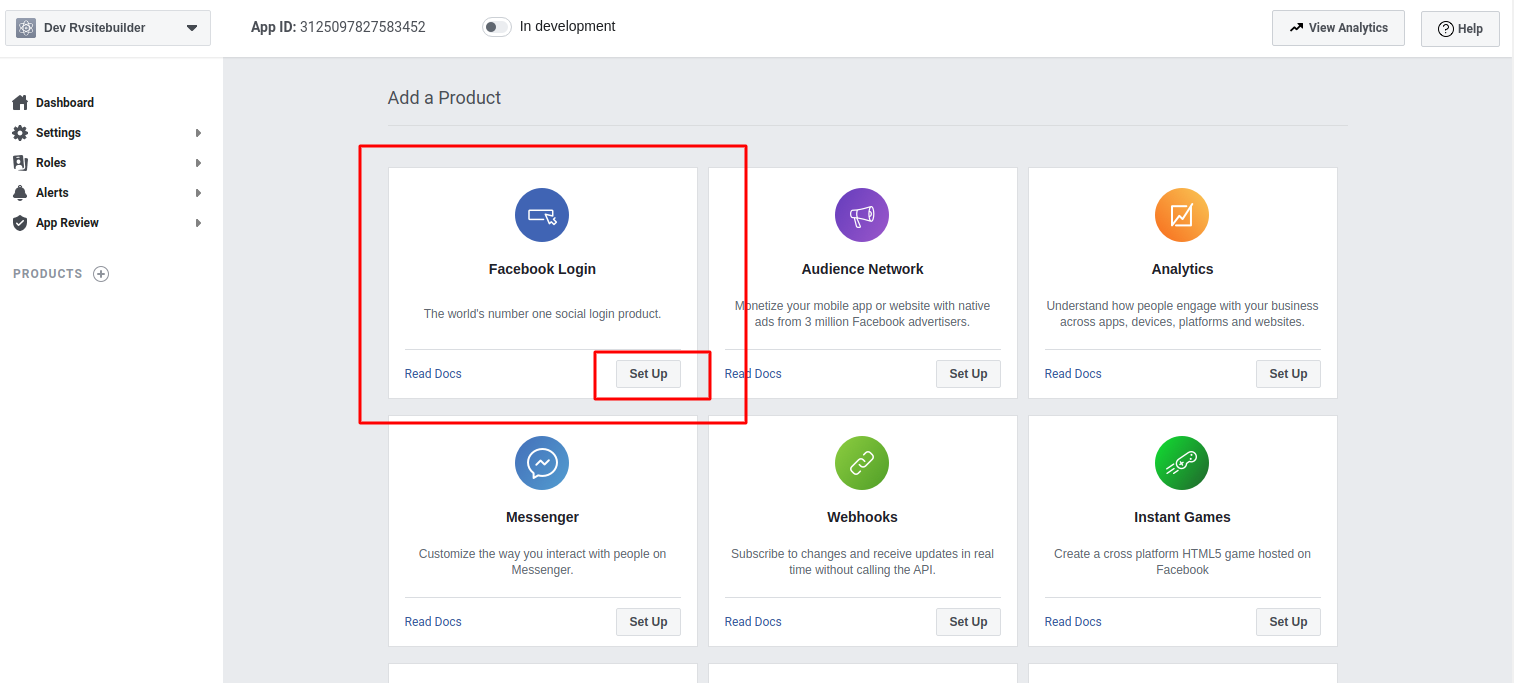
-
At Product menu on the left, find Facebook Login, and click Settings. And insert OAuth redirect URIs and Save Changes. (You can find Callback URL in your website editor -> Site -> System -> on "System Pages" list -> Login, click on Login form to open Login setting. On Login Setting panel, scroll and click "Social Login" button, you will be at "Site Config" Member, look for Facebook login redirect URL.)
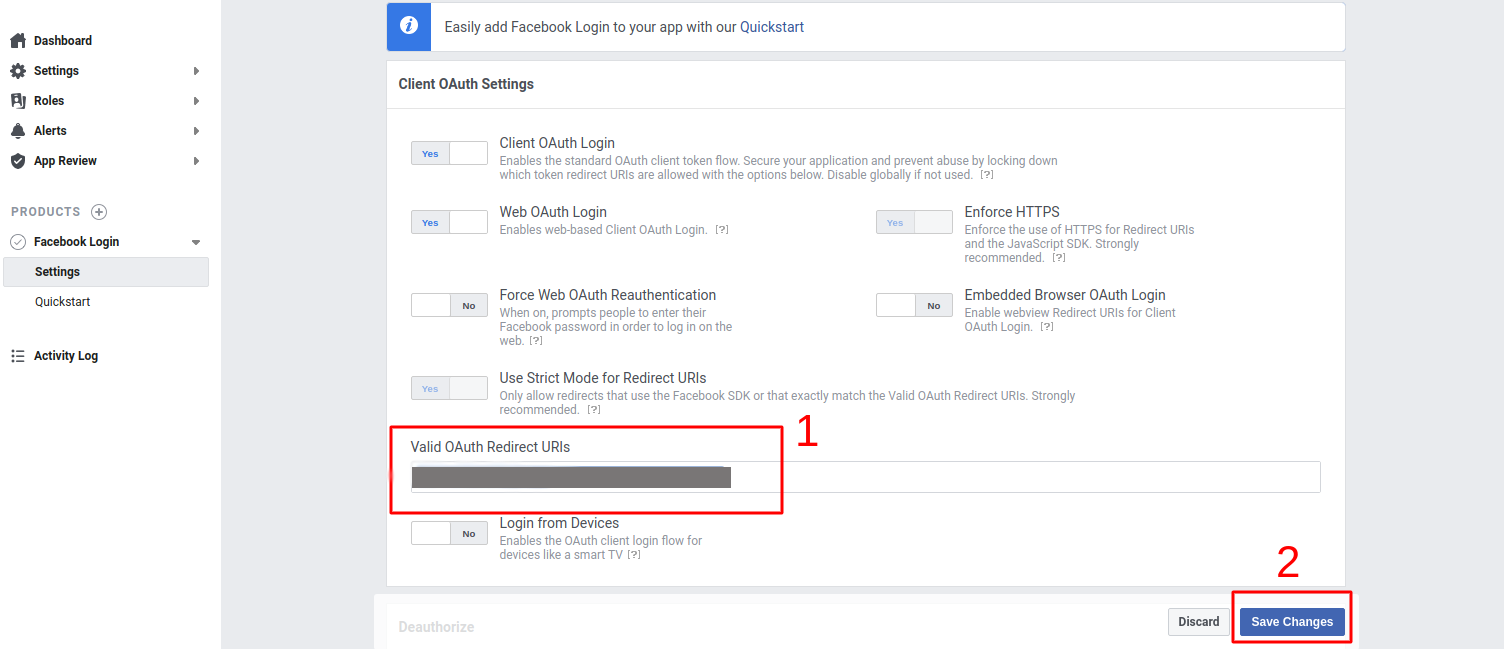
-
Go to Settings -> Basic, to insert Privacy Policy URL. If you have a page to provide Privacy Policy on your website, if not, you can insert your website URL.
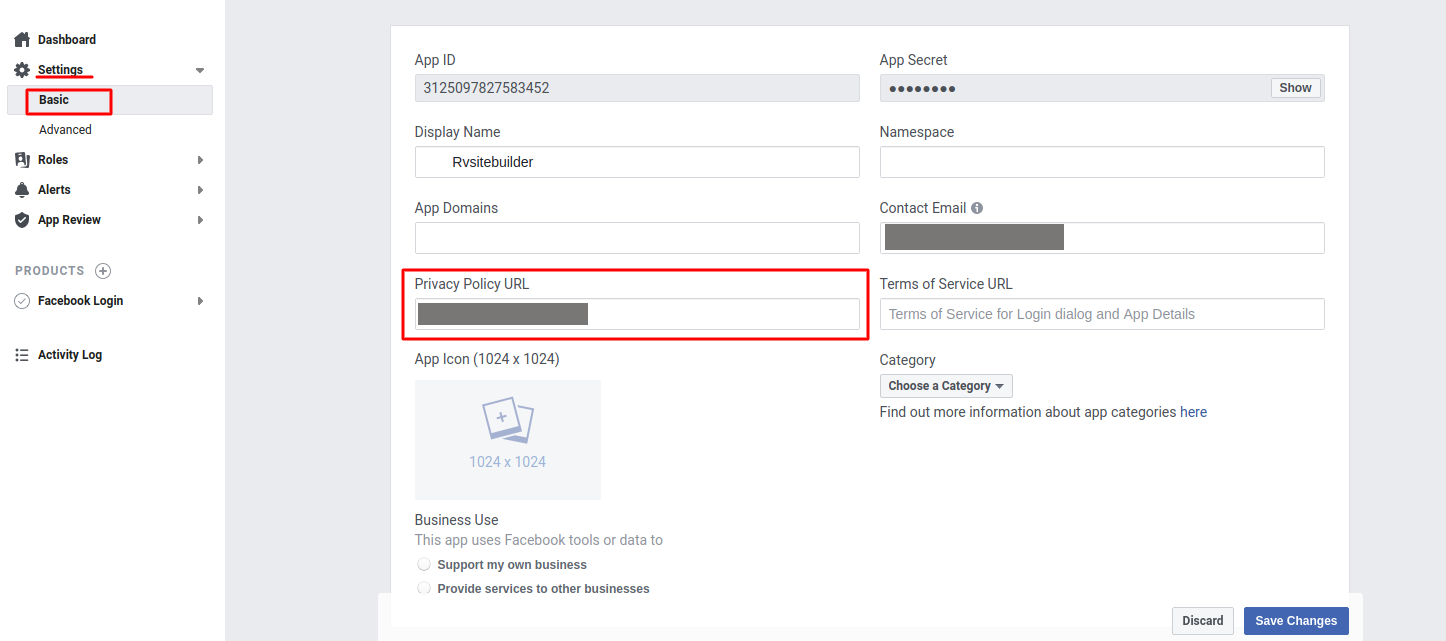
-
Select + Add Platform to continue.
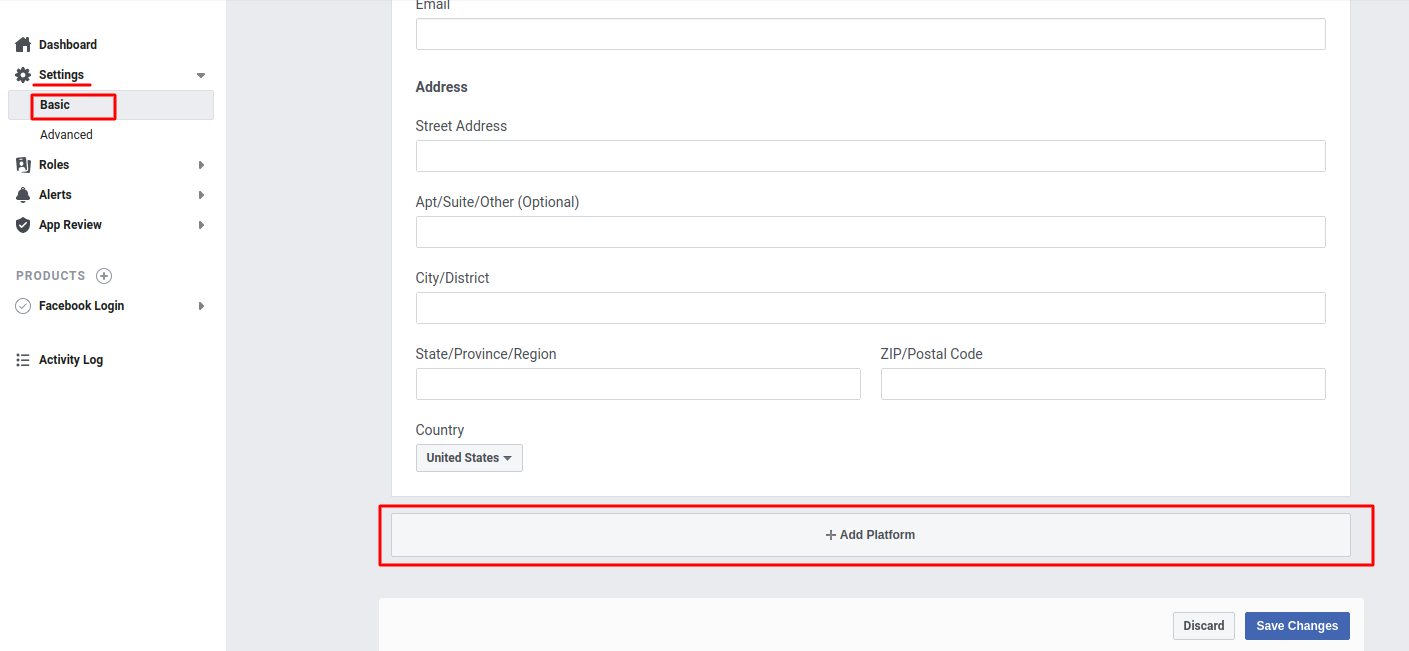
-
Select Platform as Website.
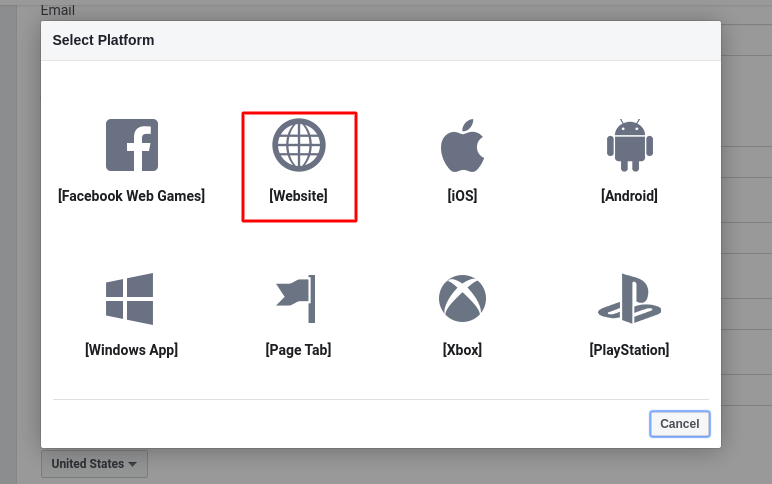
-
Insert your website at Site URL and click Save Changes.
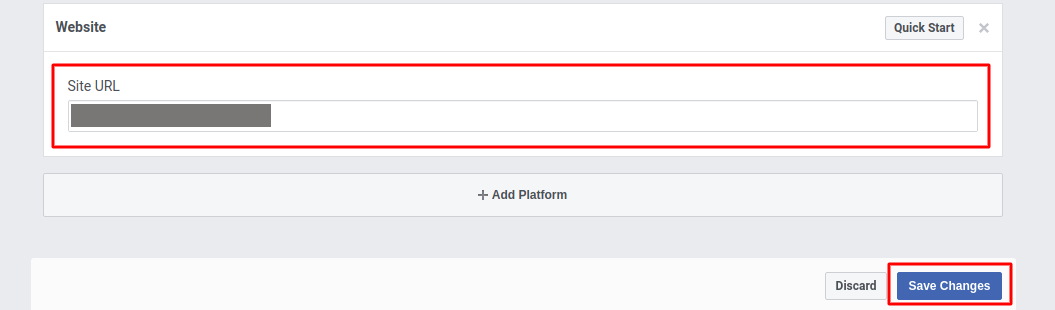
-
Look for App Secret and select Show. Facebook API management page will display App ID and App secret.

-
Go to website editor -> Site -> System -> on "System Pages" list -> Login, click on Login form to open Login setting. On Login Setting panel, scroll and click "Social Login" button, you will be at "Site Config" Member.
- Select facebook tab.
- Insert App ID for Facebook Client ID and App Secret for Facebook Client Secret.
- Click Save to add these values to your form.
- Close the Site Config window.
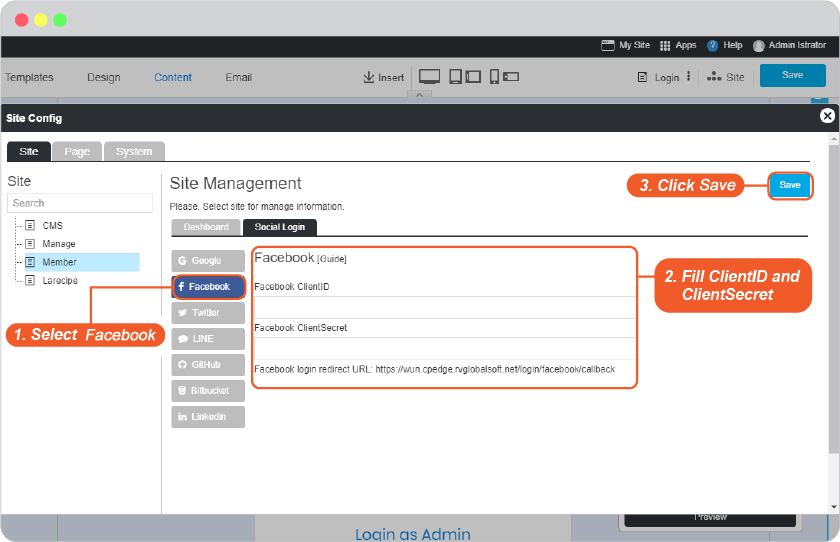
- Click "Save" on editor page.
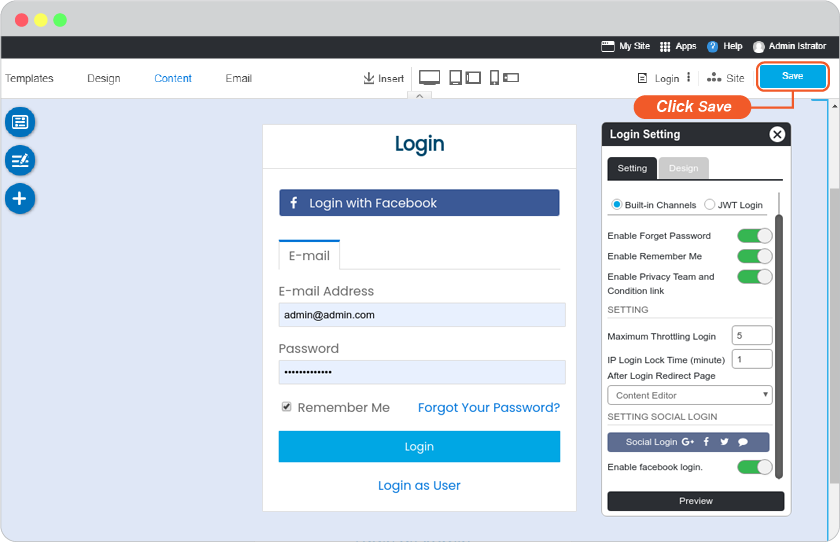
-
The Facebook Login single sign-on is available for your user to login to your website without make a new register.
Bonus
Disable and Enable your Facebook Login
Go to website editor -> Site -> System -> on "System Pages" list -> Login, click on Login form to open Login setting. On Login Setting panel, scroll and look at Enable facebook login.
A. Slide to left to disable or right to enable.
B. Click "Preview".
C. Click "Save" to save all of your setting.